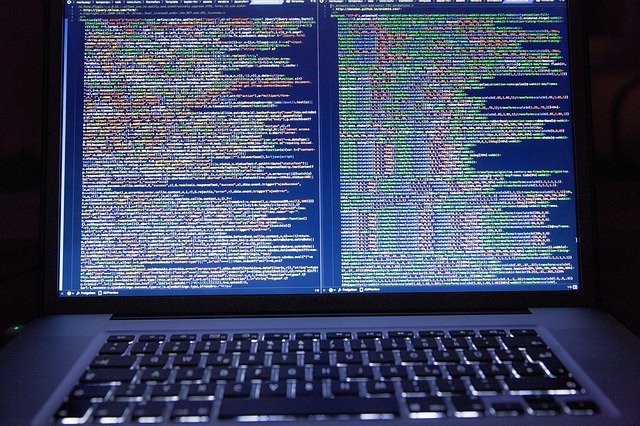You may encounter the error message “bash permission denied” while using your operating system. The error message indicates that you do not have the privileges required to edit a file. You need not worry when you encounter this message. The bash permission denied error message is quite easy to resolve. In this article, we have furnished you with all you need to know about this error, including how to fix it.
What Does Bash: /program_name: Permission Denied Error Mean?
Users often encounter the bash permission denied error in cases where the script they are trying to run lacks permission to execute. Unix and other similar operating systems do not usually execute a shell script without expressed permission.
For example, in the case below, the error is presented as the script “myscript.sh”. However, it does not have permission to execute.
# /opt/myscript.sh
bash: /opt/myscript.sh: Permission denied. STechies
How Can I Confirm The Assigned File Permissions?
You can check out the permissions assigned to a particular file by typing in the command line below.
- Step 1: Type in the command line: s -l myscript. sh. Then, input ls -l myscript.sh.
- Step 2: Input the code -rw-r–r– 1 root, then hit the enter key. Next, type in $getfacl myscript.sh
- Step 3: # file: m.sh then # owner: root
- Step 4: Input the command line: # group: root. Once you are done with that line, type in user::rw-
- Step 5: You are almost there. The next command to enter is group::r—and finally, input: other::r–. STechies
Be sure to hit enter after every line of code. Once done, you can identify the reason for the error and work ways to permit execution permissions. Without the permission set to execute, you will keep getting the bash error code and may even get frustrated.
How Can I Fix Bash permission declined
Resolving the “bash permission denied error” is not a herculean task; with the right guidance, you can fix it quickly. The only way to fix the bash permission denied error is to alter the files permission settings. You can do this with the chmod command. Chmod represents change mode.
Solution 1: Input the Chmod Command
You can use any of these commands to alter the file’s permission settings.
- Command 1: chmod u+x program_name – In this line, the chmod command will change the access mode to execute, denoted by x. only the file’s owner will have the permission to execute the file.
- Command 2: sudo chmod +x program_name – In this case, the chmod command provides everyone with permission to execute files since no reference was specified. Ezamofy
Other Chmod references are:
- u – Signifying the file owner
- g – Representing users belonging to the file’s group
- o – Representing users who are not owners or members of the file’s group
- a – Representing all users
Solution 2: Run CLI
You can fix the bash permission denied error with the following steps:
- Step 1: Open the terminal
- Step 2: Go to the folder with the script in it
- Step 3: Change the file permission settings. To do this, you will need to run this CLI command to change file permission settings: chmod +x path_to_file/file_name
If, for example, you input the Magento 2 command: bin/Magento and encounter the error message “bash: bin/Magento: bash permission denied”, you will need to grant an execute permission to the bin/Magento file. Magefan
For this, run the CLI command: chmod +x bin/Magento. In Magento 2, you can also use the next command to avoid the issue (php before bin/Magento): php bin/Magento. Magefan
While trying to execute Unix programs, one problem users normally encounter the “bash: /program name: permission denied error.” The error occurs most times when the script you want to execute lacks the necessary permissions. You can modify the script permissions or assign the appropriate ones to check if it will fix the error.
What Is The Solution Code For Bash Permission Denied Error?
The solution code is designated as chmod +x myscript.sh. You should enter this command line after the one above # ls -l myscript.sh, then subsequently, enter this: -rwxr-xr-x 1 root root 6 Jun 17 06:40 myscript.sh. STechies
The chmod command confers execute permission to all users since there no specific reference mentioned. Once you are done running the file, check to execute permission has truly been assigned to the file.
You can do this by running the getfacl command. This getfacl command is used to display the file name, owner’s name, group the file is in, and the default Access Control List. Below is the sequence for the getfacl command. Ensure you hit enter after each command line.
- $ getfacl myscript.sh
- # file: myscript.sh
- # owner: root
- # group: root
- user::rwx
- group::r-x
- other::r-x STechies
What Is The Syntax For Using Chmod To Fix Bash Permission Denied Error?
The syntax for the chmod command is: chmod flags permissions filename. The flags here represent extra options available for the user to set up. Permissions, in this case, control the users’ activity on the file. It is responsible for allowing or preventing users from read, write, and execute functions on the file.
This permission can be designated by the use of symbolic or octal characters. Below is an example where users can read, write, and execute a file, whereas others can only read it.
chmod u=rwx,g=r,o=r file. Here, each letter has a meaning:
- r signifies read permissions
- w affords the user write permissions
- x represents execute permission.
A similar command can also be run using the octal notation: chmod 4210 file
In this case, each digit gives the sum of the permissions allowed:
- 4 represents read permissions
- 2 represents write permissions
- 1 represents execute permissions
- 0 represents no permissions. Edpresso
The sum of the permissions is used to distinguish each kind of author.
How Can I Alter My Permissions Setting To Combat Bash Error?
Linux operating system permission is capable of allowing or restricting users from being able to read, write, or execute specific files.
For example, the file permission can be seen as the output: -rwxr–rw- 1 user. Linux Bash. The letters rwx represent Read, Write, and Execute permissions. These permissions are displayed three times, signifying that they are available for the owner, group, and the world.
The example above has the Group permission as r—. This designation signifies that all group members will have Read permission. They, however, will lack permissions to write or execute that particular file.
User ls output
- Owner -rwx——
- Group —-rwx—
- Other ——-rwx
- Edit permissions with chmod. Linux Bash
How Can I Change Ownership and Group Membership to Prevent Bash Permission Denied Error?
You can change the file’s owner using the chgrp or chown command. The command line is: $ sudo chown kate file1.txt. Linux Bash. After inputting the first line of command, you will need to follow through on the other lines below. Be sure to take them in the order we have arranged them, and don’t forget to hit enter after each line of command is inputted.
- $ sudo chown: my group file1.txt
- chown is capable of changing the owner of a file and group involved with only one command: $ sudo chown tux:mygroup file1.txt. MySkillsUp
How Does The ACL Command-List Help Prevent the Occurrence of Bash Permission Denied Error Message?
As mentioned earlier, the bash error message arises due to file permission errors. Therefore, achieving better file permissions is a great way to prevent this error from recurring. With ACLs, you can achieve this fine blend of permissions, unlike with the basic file permissions Unix grants.
If you want to enable ACLs, you will have to install ACL first. To install ACL after the download, enter the command $ sudo apt-get. Once you have installed ACL, you will find the relevant documentation for it on the man pages.
How Does Sticky Bit Help Prevent Bash Permission Denied Error?
Sticky bit prevents users from making changes or replacements to the files of other users. This restriction means only the file owner and superuser have read, write, and execute permissions. Only the file owner and superuser are permitted to alter or remove files from the directory. We advise that you configure all your public directories with a sticky bit.
Sticky bit, in conjunction with the default 077 masks, resolves the issue of security for less secure systems. Sticky bit and mask of 077 work together to hinder other users from changing or removing any file you save in the public directory. The only information these users can access is the file name and its attributes.
Sticky bits attached to directories remain there until the directory or superuser owner removes the directory explicitly or changes the permissions.
Conclusion
The error bash permission denied message is usually gotten when you try to run a file that lacks execute permissions. Resolving this error is not as tough as you’ve imagined. In most cases, all you need to do is to alter the file permissions and make it an executive one. Use our article as a guide to resolving your bash permission denied error.